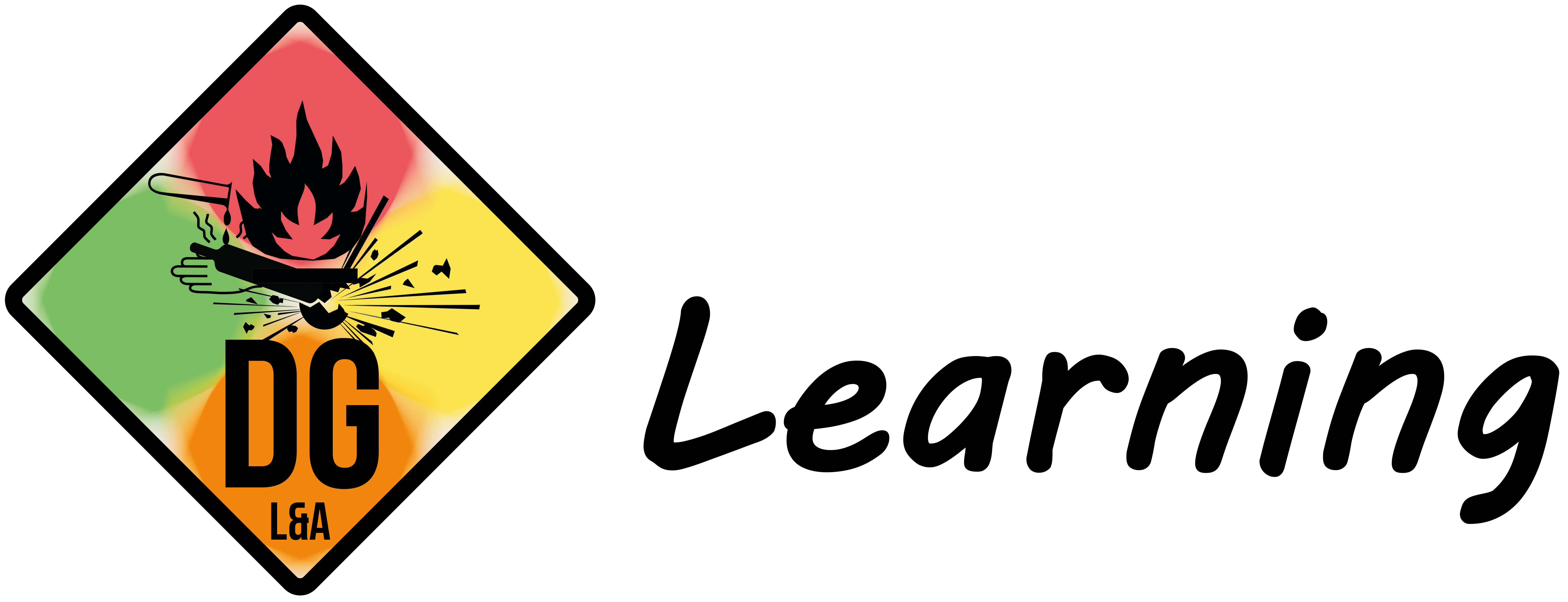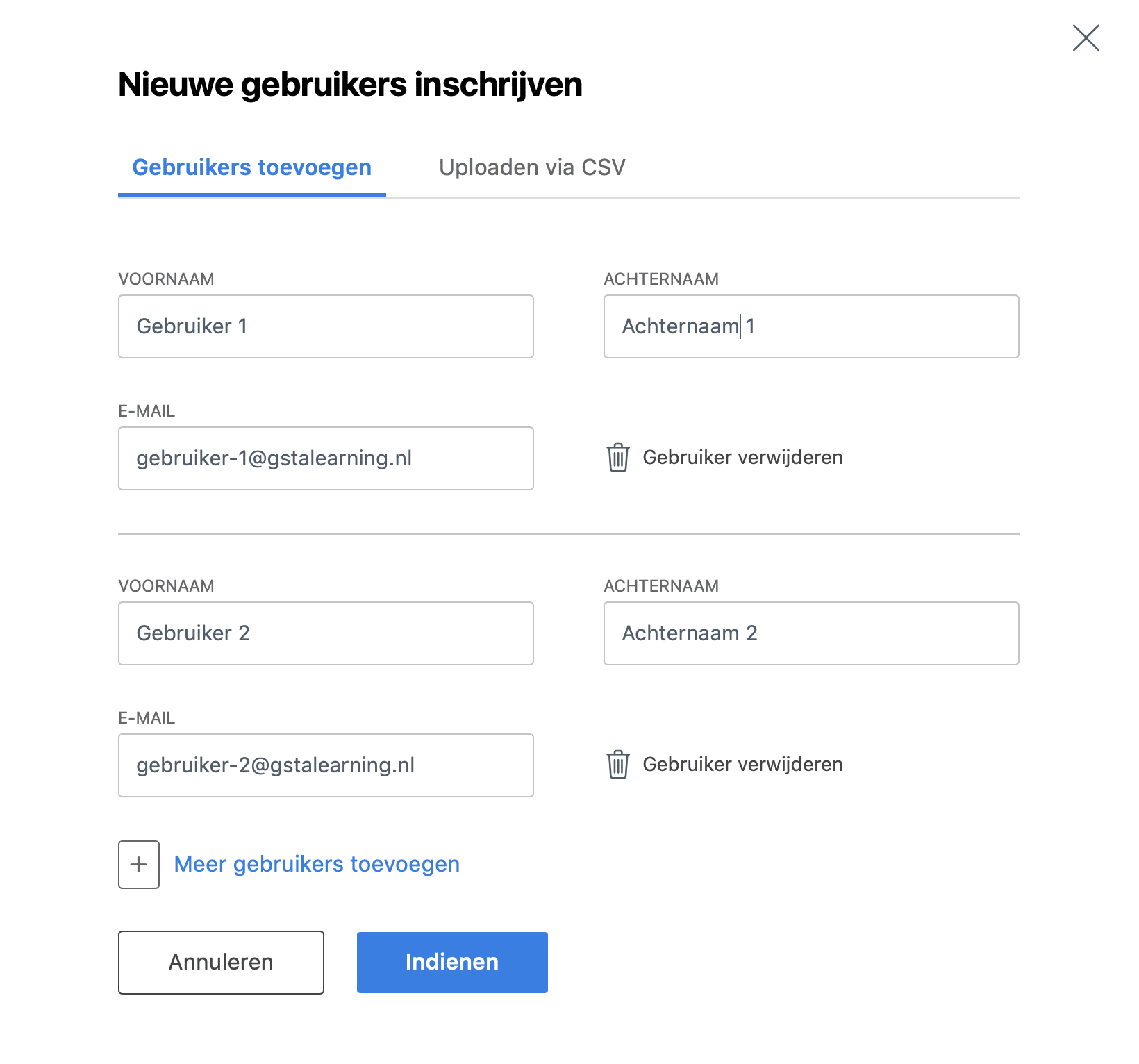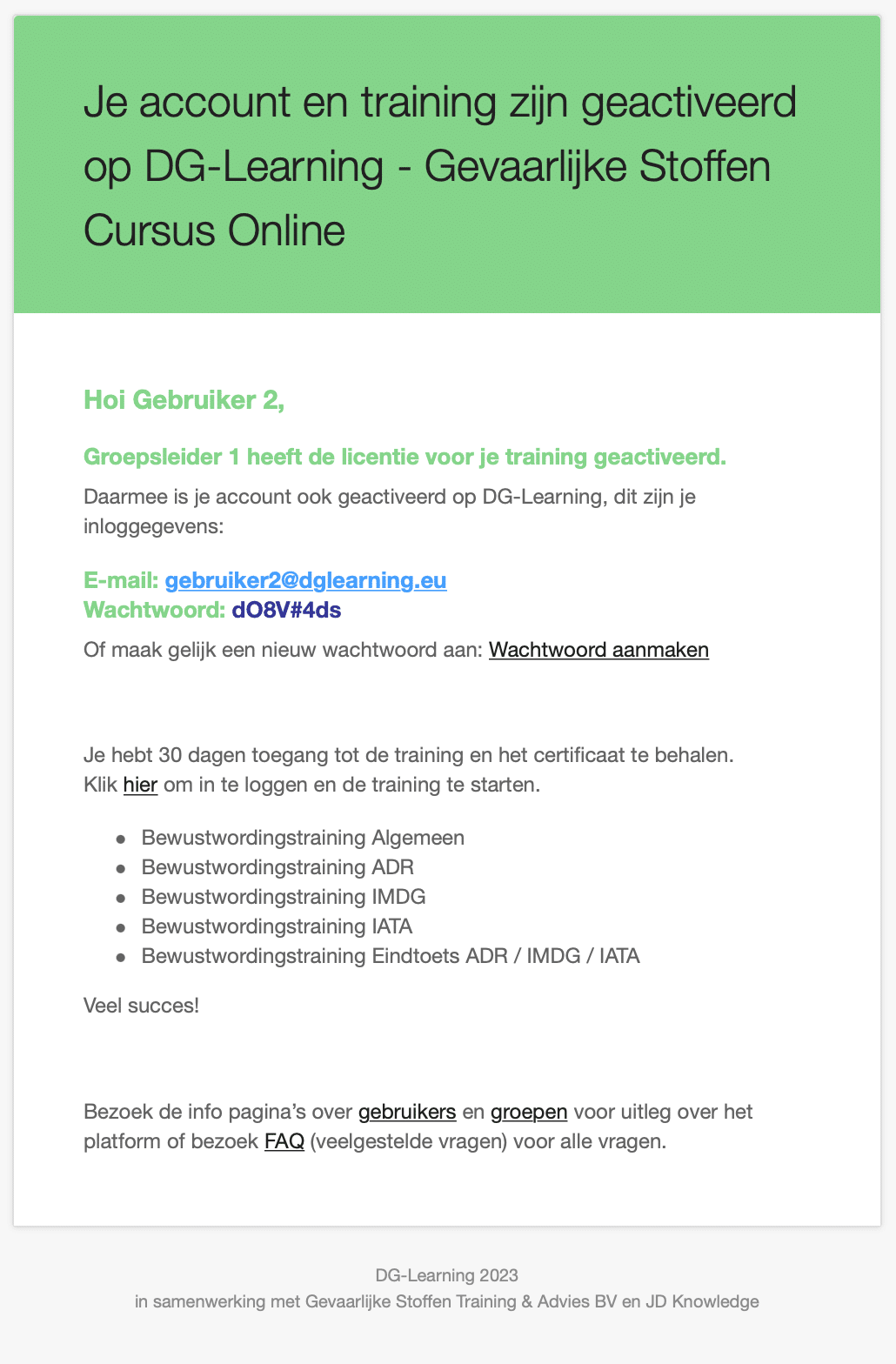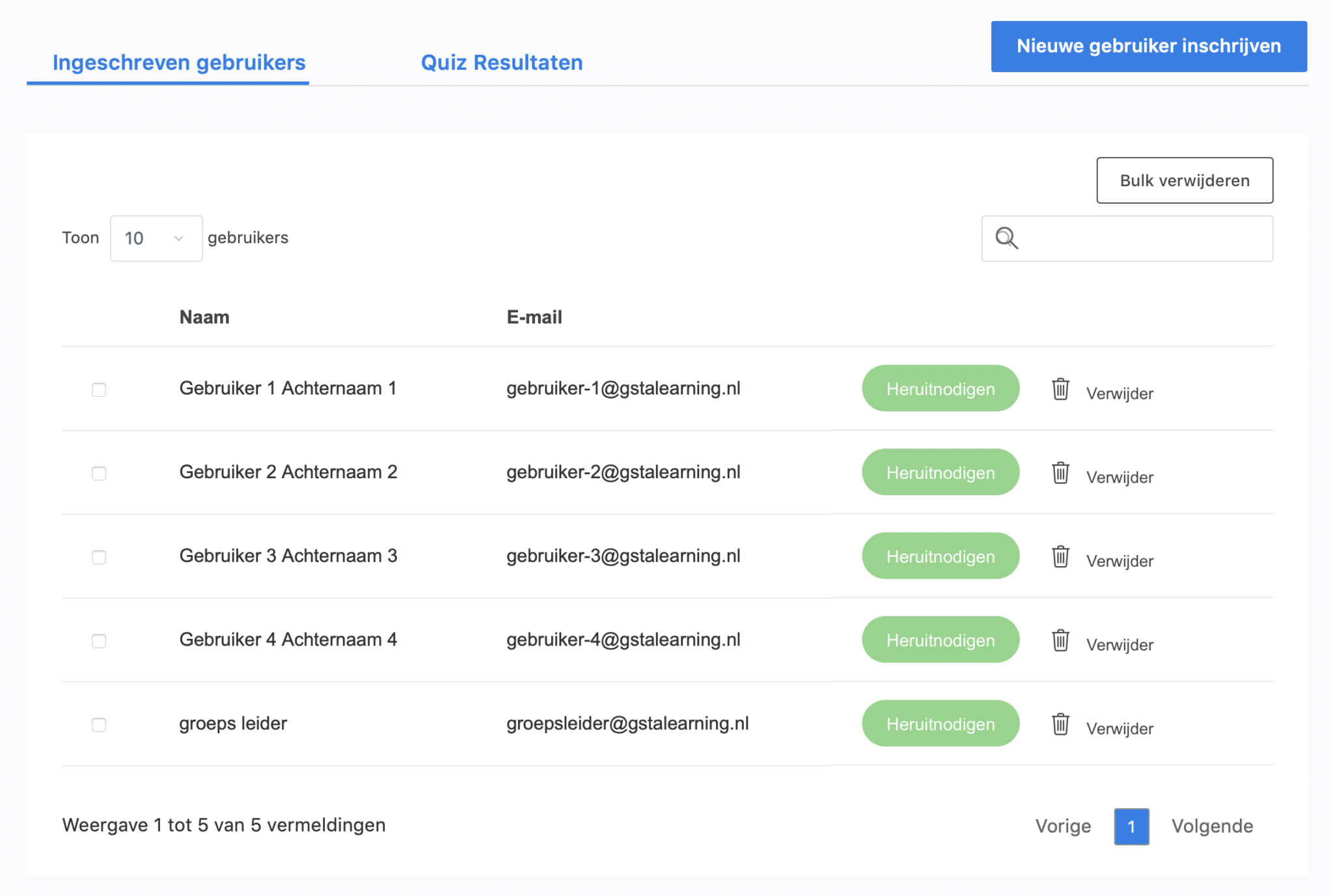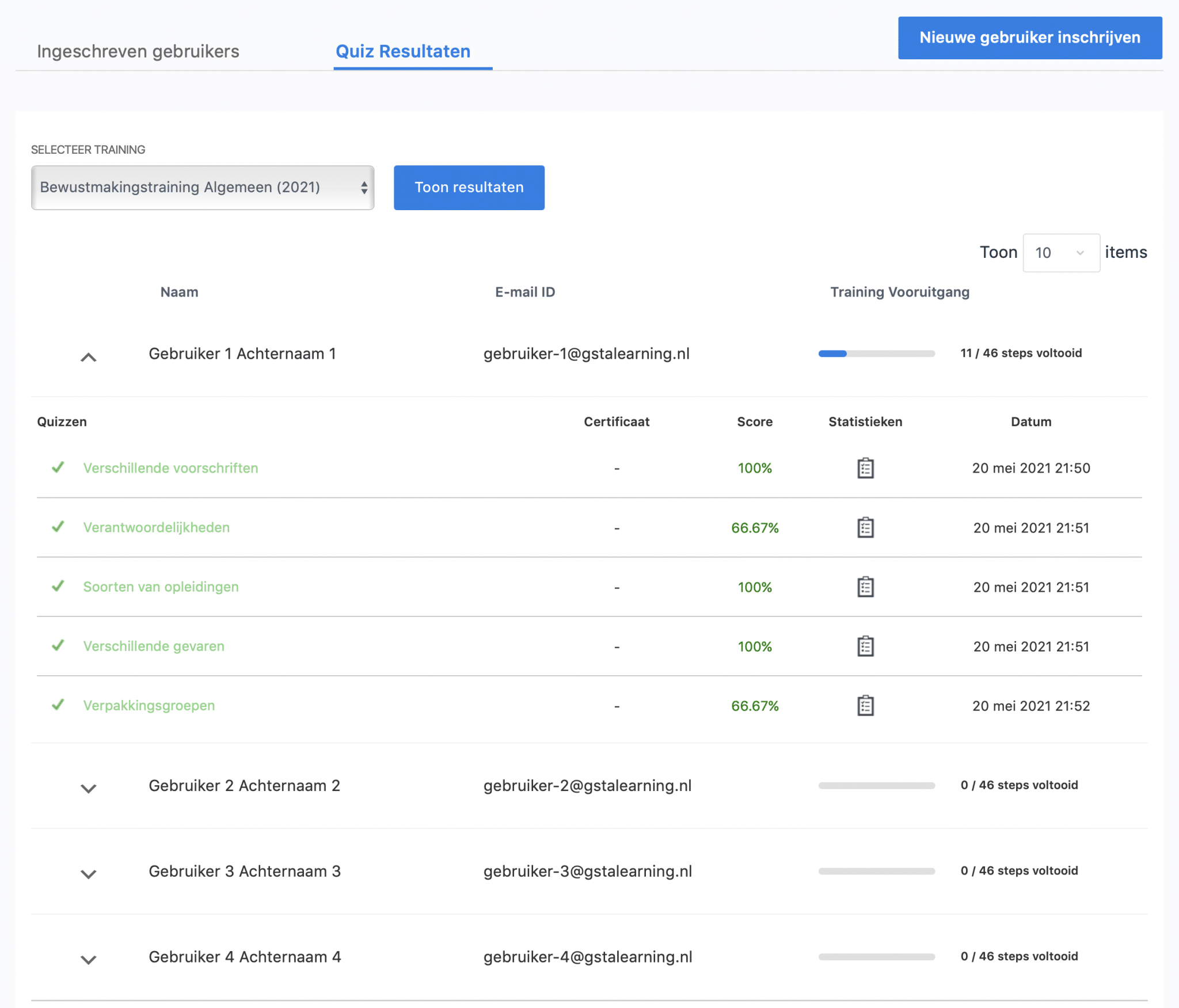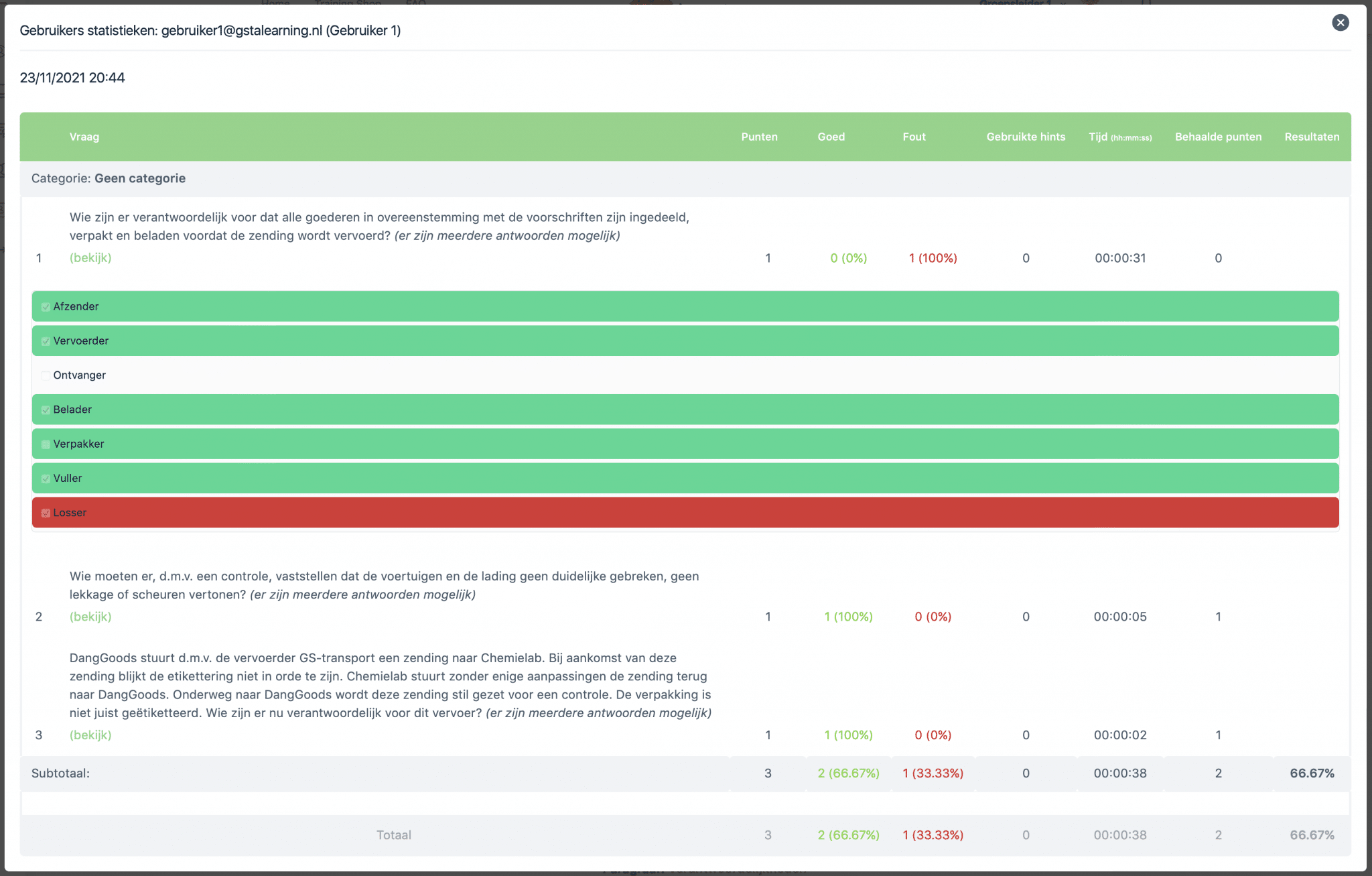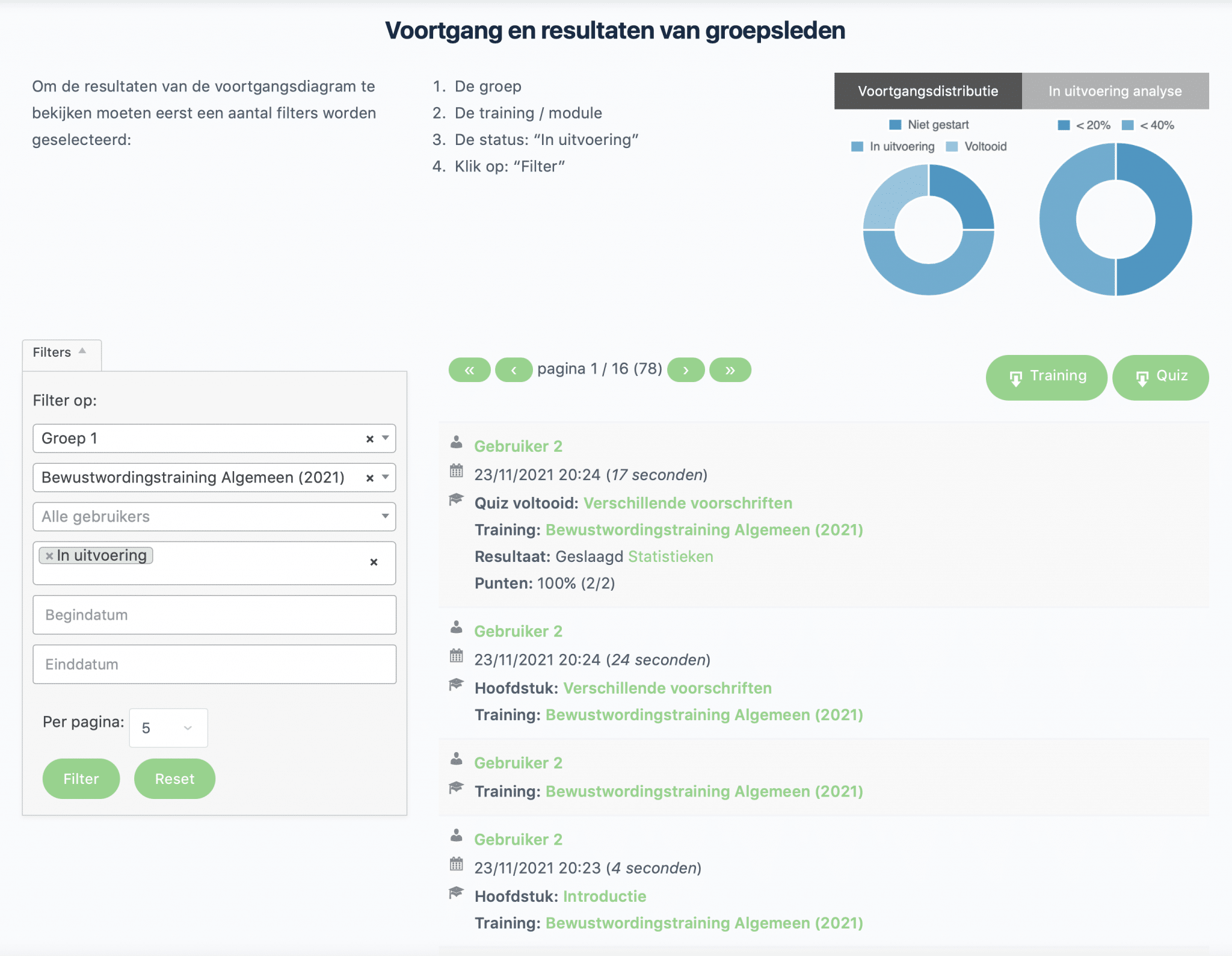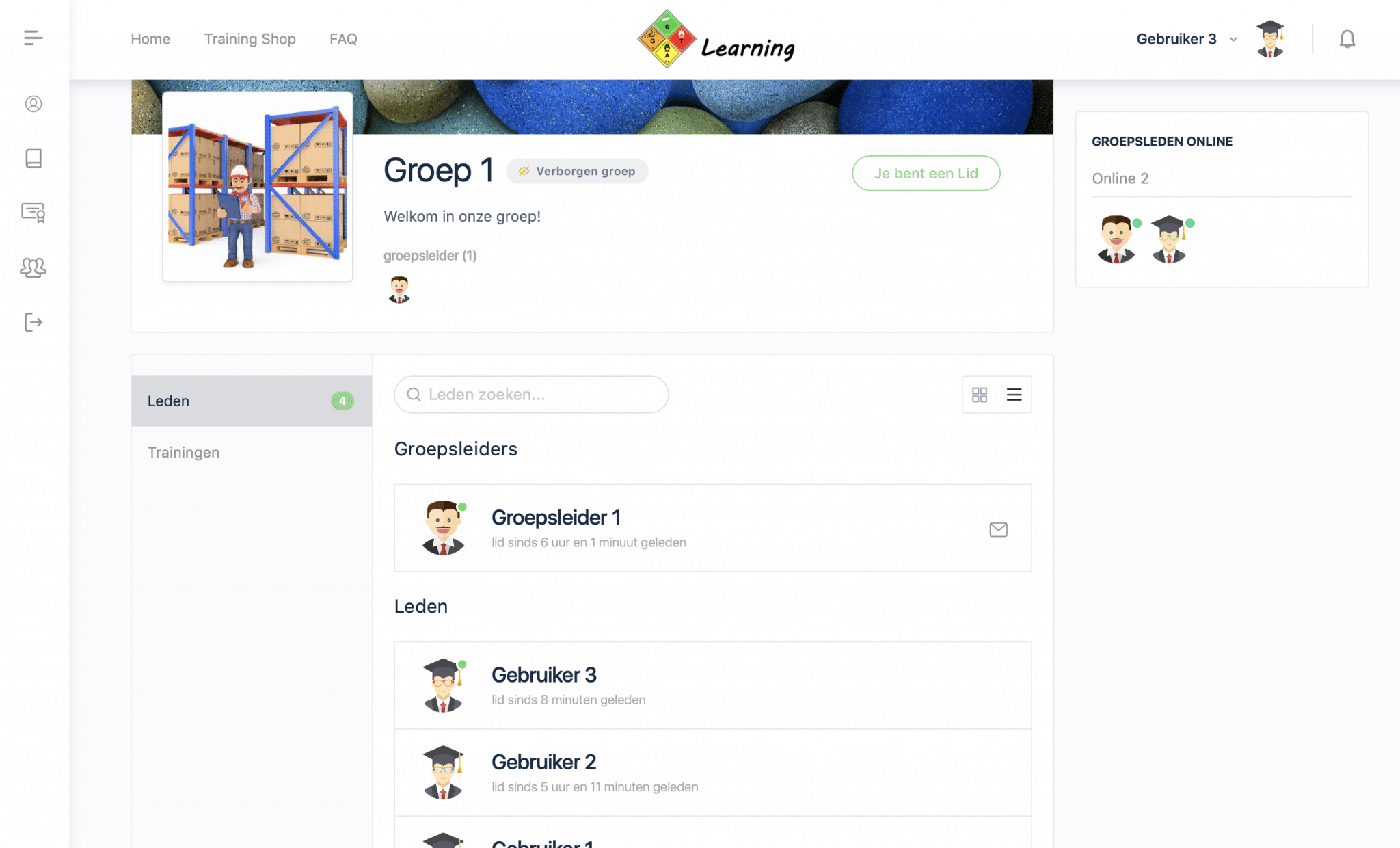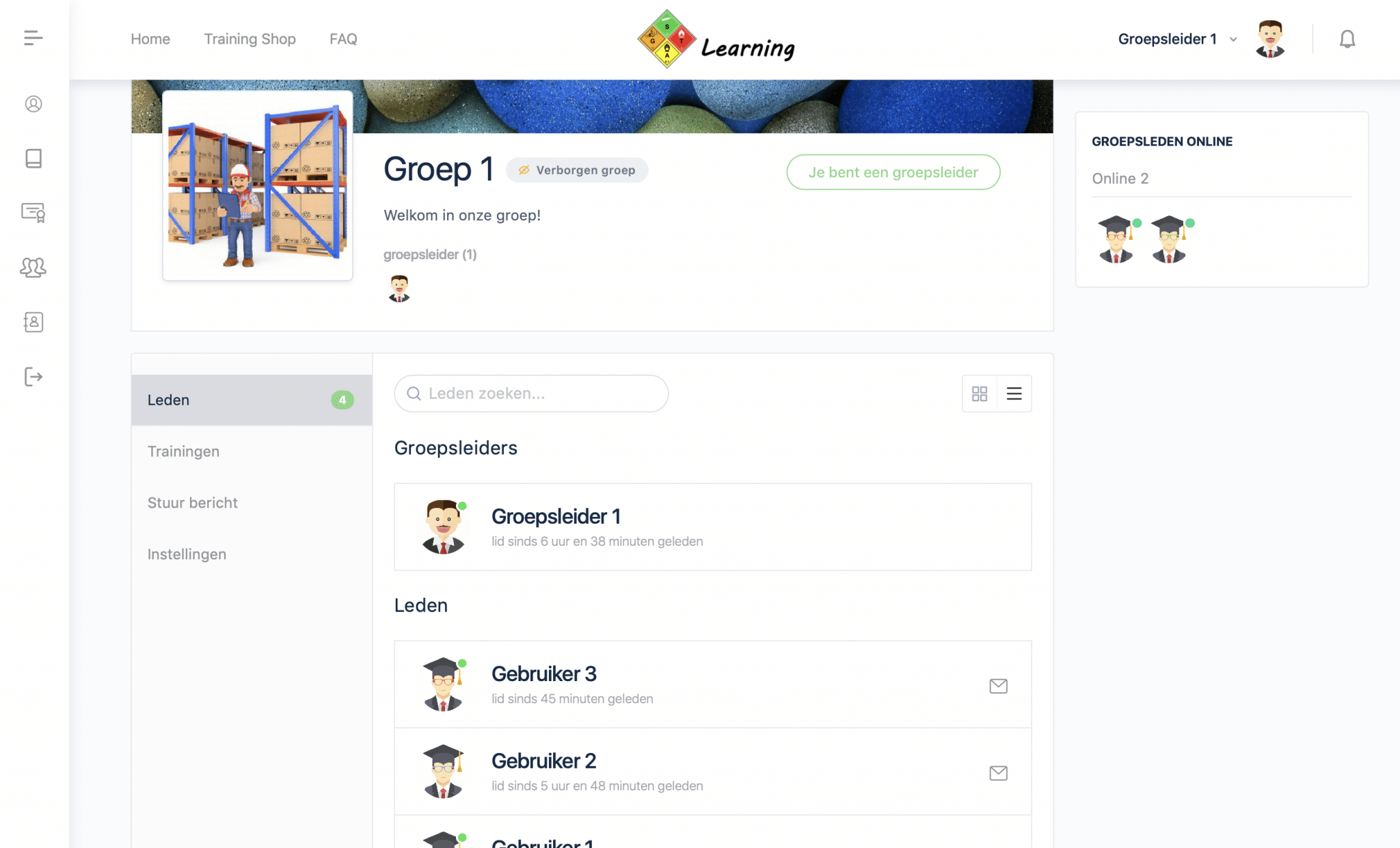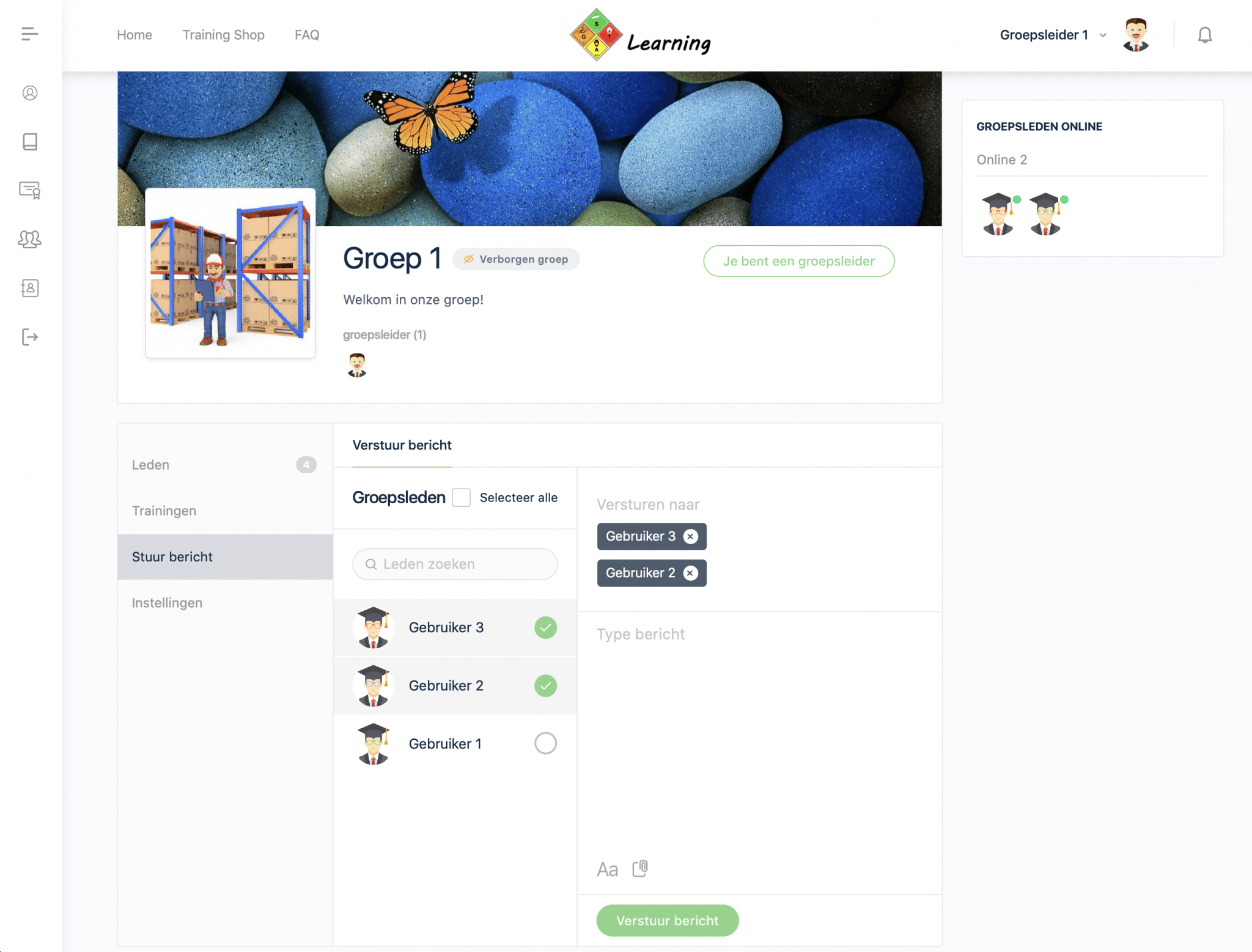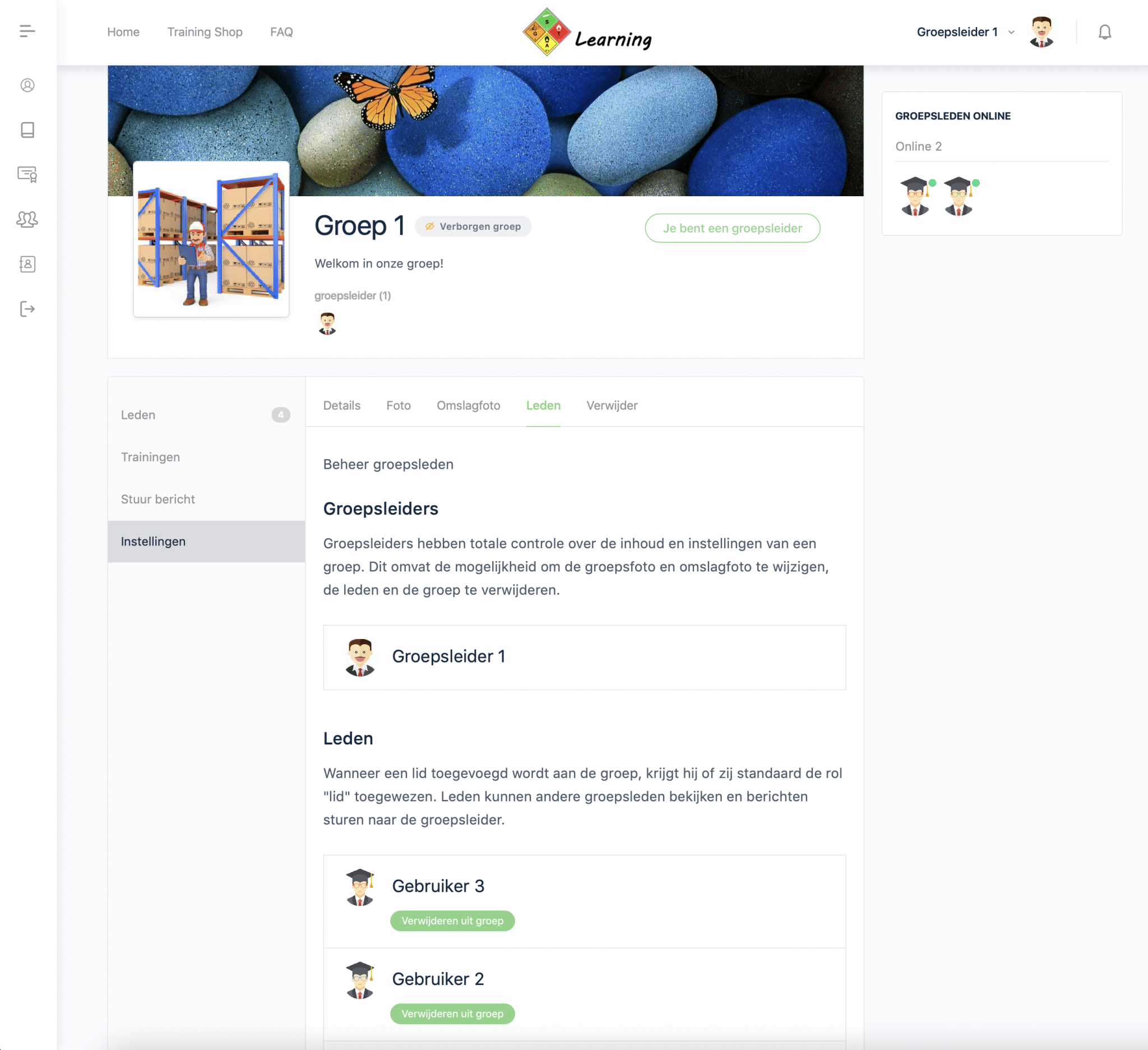E-Learning Dangerous Goods
Awareness training / Awarenes training
Online Course ADR / IMDG / IATA
In DG-Learning’s online ADR courses, students learn all about transporting hazardous materials and working safely with hazardous materials. In this basic knowledge training course, students are made aware of hazards and given the most important information regarding packaging, labeling, documenting, handling and transporting hazardous materials. This is taught through text, illustrations, photos, videos and quizzes. View sample chapters
Our courses are available in Dutch and English.
E-Learning has many advantages. Want to know which ones they are? Check out the page:
Why E-Learning?
Which Awareness Training is suitable for our employees? View the Training Guide

The course is available for over 30 days giving you plenty of time to go through it slowly. Continue or pause at your desired moment.
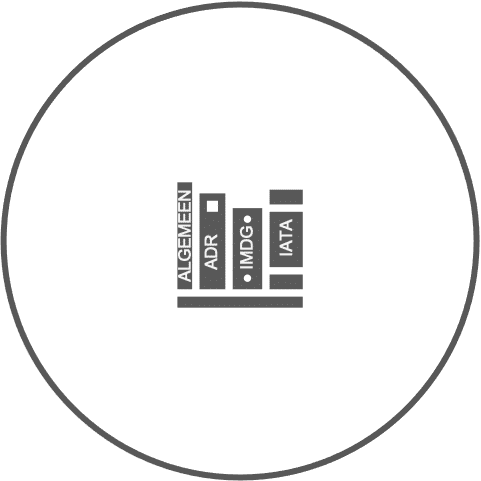
DG-Learning offers awareness training based on chapter 1.3 of ADR, the IMDG code and 1.5 of IATA-DGR.


Groups for businesses and others with access as a group leader to the progress and results of enrolled employees.

Upon successful completion of the course, you will be awarded an online certificate that can be easily downloaded.
Anyone involved occasionally or frequently in the transport of dangerous goods must be trained on the basis of Chapter 1.3 of the ADR, the IMDG-Code and Chapter 1.5 of the IATA-DGR. You may be involved as, consignee, carrier, consignee, loader, packer, filler, unloader, or otherwise as, for example, a principal for transporting hazardous materials. Before performing work with dangerous goods, you should be trained.
This course requires no prior training and is suitable for everyone.
Available on all devices; smartphone, tablet, laptop, desktop.
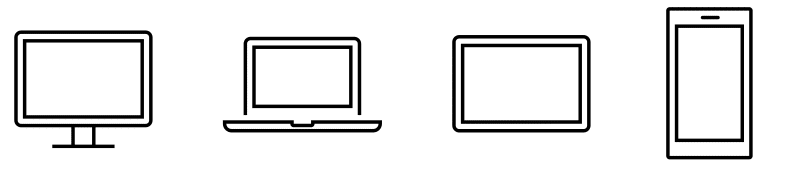
Group Management
On the“Group Management” page there is the ability to add users, view progress of group members and download quiz results.
Register users
Students are easily enrolled through the“Group Management” page. As soon as the data is submitted, the users are added to the respective group and accounts are created for them immediately. The group members will receive an email containing their login information (see screenshot). Should you want to remind a group member that the training has been activated, you have the option to send them this email again by clicking the green “Re-invite” button. After submitting one or more users, the “social group” created and messages can be sent by the group leader. All group members can be found under the “Enrolled Users” tab.
Quiz Results
On the“Group Management” page, the quiz results of the group members for each module are displayed in a table. Next to each user, the “number of steps completed” is displayed. The number of steps counts the number of chapters and paragraphs. Quizzes are not included in this.
Expand the user by clicking the “⌵” button. This overview shows each user’s score in % per quiz and the date with the time they completed the quiz. When a certificate is associated with the quiz, the certificate is displayed in the “Certificate” column.
The “statistics icon” is displayed with each quiz. Clicking on it will take you to a new window that displays expanded results for each quiz question. The answers given by the user and thereby the correct and incorrect answers per question are shown in a clear table. This also shows how long it took the user to complete the quiz question.
Progress and results of group members
A diagram shows how many group members have started/not started and who are still in progress. To view the progress chart, some filters must first be selected. Choose the group and training / module. Set the status to “In progress” and then click on “Filter.”
Also, the progress and thereby the results per group, training, user, status and start and end date can be seen at the bottom of the“Group Management” page. By using the “filters” all results can be displayed and downloaded in a csv file (comma separated values).
My groups (social groups)
“My Groups” displays all the groups you are affiliated with. You can be added into a group by a group leader or by purchasing a group yourself. As a group leader, you are the administrator of your group. Any student added in the corresponding group on the“Group Management” page is added as a group member and does not have access to manage the group and/or other users. Groups are hidden from users outside the group and guests on the website. Only group members can view the group’s page. View the profile of Jim de Winter (administrator DG-Learning.eu) as an example for a user’s profile. Only the profiles of DG-Learning administrators are public. All profiles of DG-Learning users are hidden from guests of the website or users other than the group members of his/her groups.
Note: This is the representation of group members at a group member.
Note: This is the representation of group members to a group leader.
Sending messages in the group
On the page of your group the profiles of the group members can be viewed and the trainings resumed. There is also the ability for the group leader to send a message to the entire group or selected members. You can do this on your group’s page in “My Groups” in the “Send Message” tab. Members are notified of the message and can respond privately. Group members are only authorized to send a message to the group leader and notr other members from the group. They can use the mail icon on the “Members” page from the group, send a message to the group leader. Posted messages can be viewed, changed viewed, modified or deleted via “My Account” -> “Messages”.